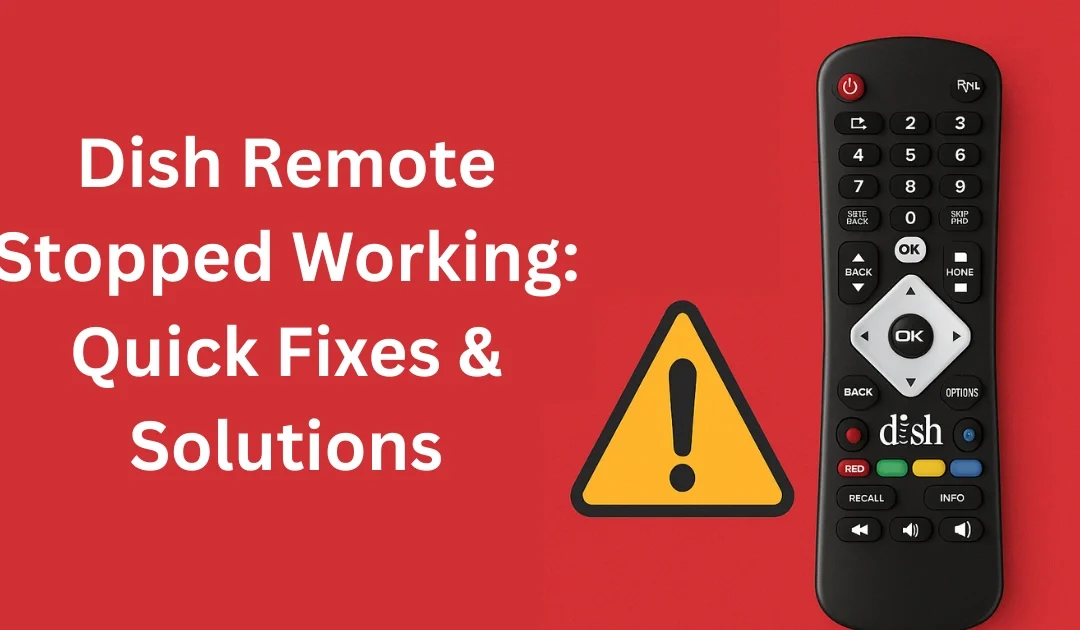Why My Dish Remote Stopped Working?
Have you ever grabbed your remote, pressed a button, and realised nothing happened? If you’ve asked yourself, Why has my Dish Remote Stopped Working? — You’re not alone. Thousands of Dish Network users face this issue every year. A Dish remote that suddenly stops working can disrupt your entire viewing experience.
The good news? In most cases, you don’t need a new remote. Common causes include weak batteries, pairing errors, signal interference, or a simple receiver issue. By following tried-and-tested troubleshooting steps, you can usually fix the problem in minutes.
In this detailed guide, we’ll explore:
-
Why your Dish remote stopped working
-
Step-by-step fixes you can try immediately
-
Special cases like volume issues, channel problems, and blinking red lights
-
When to replace your Dish remote
-
Preventive maintenance tips
By the end of this article, you’ll have all the tools to restore your remote and enjoy your favourite shows again.
Common Reasons Why My Dish Remote Stopped Working

Before we jump into solutions, let’s understand the most common reasons your Dish remote may have failed.
1. Dead or Weak Batteries
The number one cause is surprisingly simple: weak batteries. Even if the remote lights up, low battery power can stop it from sending strong infrared signals.
2. Remote Signal Interference
Objects between your remote and receiver — like furniture, walls, or even other electronics — can block the infrared signal.
3. Receiver Not Responding
Sometimes the issue isn’t the remote but the Dish receiver itself. If the receiver freezes or malfunctions, the remote can’t control it.
4. Infrared Sensor Problems
If the infrared sensor on either the remote or receiver is dirty, blocked, or damaged, communication breaks down.
5. Hardware Damage
Dropped your remote? Spilt water on it? Hardware damage, like cracked circuit boards or stuck buttons, can cause complete failure.
How to Fix My Dish Remote Stopped Working Issue
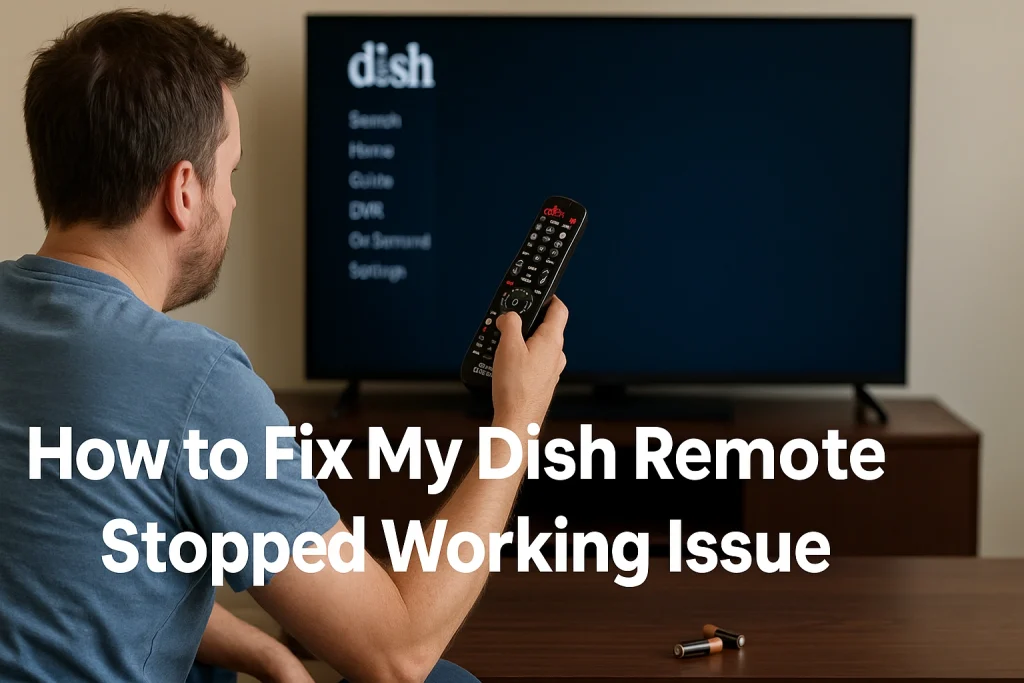
Now that we know the common causes, let’s move on to 10 proven fixes you can try at home.
Step 1: Check and Replace Batteries
-
Remove the back cover of your remote.
-
Replace with fresh AA or AAA batteries (depending on your model).
-
Ensure they are inserted correctly (positive and negative terminals).
Tip: Always use high-quality alkaline batteries for the best performance.
Step 2: Reset the Dish Remote
Sometimes a soft reset solves the issue.
-
Remove the batteries.
-
Hold down the power button for 20 seconds.
-
Reinsert the batteries and try again.
This clears minor glitches from the remote’s memory.
Step 3: Reprogram the Dish Remote
If your Dish remote stopped controlling your TV or receiver, it might have lost its programming.
-
Press and hold the Home button (or Menu button on older remotes).
-
Navigate to Settings > Remote Control > TV/Device Pairing.
-
Follow the on-screen instructions to pair again.
Step 4: Fix Pairing and Connectivity Issues
-
Stand within 10 feet of your receiver.
-
Point the remote directly at the receiver’s IR sensor.
-
For Bluetooth-enabled Dish Hopper remotes, press the SAT button until the remote pairs again.
Step 5: Test the Infrared Signal
Use a smartphone camera:
-
Point your remote at the camera.
-
Press any button.
-
If you see a flashing light through the phone screen, the IR signal is working.
If no light appears → your remote may need replacement.
Step 6: Check Your Dish Receiver Settings
Sometimes the receiver needs a reset:
-
Unplug your Dish receiver from power.
-
Wait 10 seconds.
-
Plug it back in.
This reboots the system and may restore remote communication.
Special Cases of Dish Remote Issues

Not all problems are the same. Let’s explore specific scenarios.
Step 7: Dish Remote Won’t Change Channels
-
Check if you’re in TV mode instead of SAT mode.
-
Ensure you’ve paired the remote with the correct receiver.
Step 8: Dish Remote Volume Not Working
-
Go to Settings > Remote Control > Audio Device.
-
Reprogram the remote for your TV’s sound system.
Step 9: Dish Hopper Remote Stopped Working
Hopper remotes sometimes lose Bluetooth pairing.
-
Press the Home button twice → go to Settings > Remote Control > Pairing.
-
Follow the on-screen steps to reconnect.
Step 10: Dish Remote Blinking Red Light
A blinking red light usually means:
-
Weak batteries
-
Stuck buttons
-
Remote continuously searching for a pairing
Try a reset or replace batteries.
Advanced Troubleshooting for Persistent Issues

If your Dish remote still isn’t working after basic fixes, try these advanced steps.
Factory Reset Receiver
-
On your Dish receiver, hold the reset button for 5–10 seconds.
-
This restores system functionality but won’t erase your recordings.
Update Dish Hopper Software
Outdated software may cause remote issues.
-
Go to Menu > Settings > Updates.
-
Install the latest firmware.
Use a Universal Remote as Backup
If your Dish remote is beyond repair, a universal remote can temporarily control your TV and receiver.
When to Replace Your Dish Remote
Sometimes repairs won’t work, and replacement is the only option.
Signs You Need a New Remote
-
No IR signal detected.
-
Buttons are physically damaged.
-
Remote overheats or drains batteries quickly.
Official Dish Remote Replacement Options
Dish offers replacement remotes through its official site:
Dish Network Remote Support
Universal Remote Alternatives
Brands like Logitech Harmony or GE Universal Remotes are compatible with Dish receivers.
Preventive Measures to Avoid Remote Issues
Proper Battery Maintenance
-
Replace batteries every 6–12 months.
-
Avoid mixing old and new batteries.
Avoiding Infrared Obstructions
-
Keep the receiver’s IR sensor clean.
-
Avoid placing objects directly in front of the receiver.
Safe Handling of Remote
-
Use a silicone cover to protect from drops.
-
Keep away from water and food spills.
FAQs: My Dish Remote Stopped Working
Q1. Why is my Dish remote not responding at all?
Most likely dead batteries or a frozen receiver. Try replacing batteries and resetting the receiver.
Q2. How do I reset my Dish remote?
Remove batteries → hold power button 20 seconds → reinsert batteries.
Q3. Why won’t my Dish remote control the TV volume?
It needs to be reprogrammed for your TV’s audio system.
Q4. Can I use my smartphone as a Dish remote?
Yes, using the Dish Anywhere App on iOS and Android.
Conclusion: Quick Fixes and Long-Term Solutions
When My Dish Remote Stopped Working, it may feel frustrating — but in most cases, the problem is small and fixable. From replacing batteries to resetting and reprogramming, these troubleshooting steps should restore functionality.
If your remote is physically damaged or completely unresponsive, don’t waste time — consider getting a replacement remote or a universal remote as backup.
By following the preventive tips outlined above, you can extend the life of your remote and avoid sudden failures in the future.
Read More: Genie garage door remote not working? 19 Proven, Easy Fixes 2025