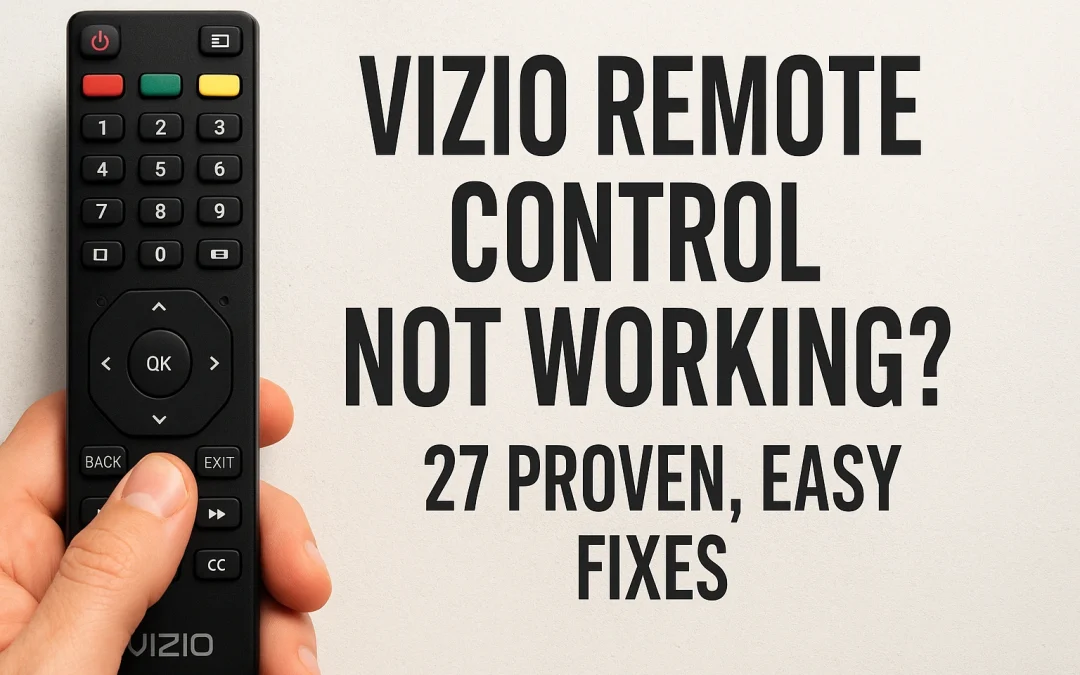If you’ve landed here because your Vizio remote control is not working and has derailed movie night, you’re in the right place. This definitive, up-to-date guide walks you through quick wins, deeper diagnostics, advanced resets, and smart alternatives so you can regain control without wasting time or money. We’ll cover batteries, IR sensors, pairing, firmware, HDMI-CEC conflicts, the SmartCast app, and when it’s time to replace or repair—everything you need to fix Vizio remote control issues quickly.
Quick Answer: The fastest fixes – Vizio remote control not working
Try these three steps first. They resolve most Vizio remote control not working complaints in minutes:
- Replace batteries with a fresh, name-brand pair and confirm correct polarity (+/−).
- Power cycle everything: remove remote batteries; unplug the TV for 60 seconds; press and hold the TV’s physical power button for 15–20 seconds; then reconnect and reinsert batteries.
- Clear the line of sight: remove obstructions between the remote and the TV’s IR sensor; clean both the remote’s IR window and the TV sensor with a microfiber cloth.
If your Vizio remote control is not working properly, continue with the detailed steps below.
Why is the Vizio remote control not working? Top 10 causes

- Dead or mis-seated batteries, or battery corrosion on contacts
- Obstructed infrared (IR) line of sight or dirty IR windows
- Ambient IR interference (sunlight, halogen bulbs)
- Stuck buttons or debris under keycaps
- Remote not paired/synced (SmartCast/voice Bluetooth models)
- The temporary TV software glitch is fixable with a power cycle
- HDMI-CEC conflicts or a misbehaving connected device
- Outdated TV firmware
- Faulty TV IR receiver/sensor (less common)
- Physical damage to the remote (drops/liquid)
Essential tools for troubleshooting
- Fresh AA/AAA batteries
- Microfiber cloth and cotton swabs
- A small amount of isopropyl alcohol (70%+) for contacts
- Your smartphone camera (to test the IR signal)
- The VIZIO SmartCast Mobile app (as a temporary remote)
- Patience and methodical steps fix most Vizio remote control not working issues
27 step-by-step fixes to solve the Vizio remote control not working

Below are proven, practical solutions. Work through them for the best results.
Fix 1: Replace batteries the right way
- Swap in a brand-new, matching pair of high-quality batteries.
- Confirm polarity is correct (+/−).
- Lightly clean battery contacts. Corrosion is a common reason for the Vizio remote control not working.
Fix 2: Clean battery terminals and check for corrosion
- Remove batteries. Inspect for white/green residue.
- Clean contacts with a cotton swab dipped in isopropyl alcohol; let dry completely.
- Reinstall fresh batteries and test. Corrosion frequently triggers Vizio remote control not working symptoms.
Fix 3: Clear the IR line of sight
- Ensure nothing blocks the TV’s IR sensor (often bottom-left/right of the bezel).
- Remove or reposition soundbars and décor. Dust the sensor and remote IR window.
- IR obstruction is a classic cause of Vizio remote control not working.
Fix 4: Full power cycle (remote and TV)
- Remove remote batteries.
- Unplug the TV power for 60 seconds.
- Press and hold the TV power button (on the set) for 15–20 seconds.
- Plug in the TV, power it on, and reinsert batteries. This clears many Vizio remote control not working glitches.
Fix 5: Soft reset the remote (button drain)
- Remove batteries.
- Press and release every button once to discharge any residual power and free stuck contacts.
- Reinsert batteries. This often revives remotes when the Vizio remote control is not working, persists after a battery swap.
Fix 6: Test the remote’s IR LED with your phone
- Open your smartphone camera and point the remote at the lens.
- Press and hold any button; look for a faint purple/white flashing from the remote tip.
- If you see light, the remote sends IR, and the TV may be at fault. If not, the remote is likely defective, which explains why many Vizio remote controls are not working.
Fix 7: Reduce ambient IR interference
- Close blinds and dim bright/halogen lights that can flood the sensor with IR.
- Move the TV away from direct sunlight.
- Ambient IR is a sneaky culprit behind the Vizio remote control not working.
Fix 8: Shorten the distance and adjust the angle
- Operate the remote within 10–15 feet and aim directly at the sensor.
- Avoid steep angles or reflective surfaces that scatter IR.
Fix 9: Clean sticky buttons and remove debris
- Gently press/wiggle unresponsive keys.
- Use compressed air around key edges; carefully clean with a slightly dampened microfiber cloth.
- Stuck keys can keep the remote “busy,” causing the Vizio remote control not to work.
Fix 10: Re-pair Bluetooth/voice remotes (SmartCast models)
- For voice/SmartCast remotes, try re-pairing via on-screen prompts after power cycling.
- Typical approach: hold and release the pairing combo noted in your manual (varies by model), then follow TV prompts.
- If unsure, consult the official guide: VIZIO Support — Remote Control Does Not Work for model-specific steps. This resource is invaluable for Vizio remote control not working and pairing issues.
Fix 11: Update your TV’s firmware
- Using TV buttons (if available) or the SmartCast app, check for updates in Settings > System > Check for Updates.
- Firmware updates squash bugs that can make it seem like your Vizio remote control is not working.
Fix 12: Power cycle and isolate HDMI devices
- Unplug all HDMI devices (soundbar, console, streaming stick).
- Power cycle the TV, then test the remote.
- Reconnect devices one by one; a misbehaving device can trigger HDMI-CEC problems that look like Vizio remote control not working.
Fix 13: Toggle HDMI-CEC (CEC) settings
- Settings > System > CEC (names vary).
- Disable, test the remote; then enable if needed. CEC conflicts can mimic Vizio remote control not working.
Fix 14: Verify the input/source and Menu access
- Use the TV’s physical buttons to open the menu and change inputs.
- If the on-set buttons work but the remote doesn’t, continue with IR/Bluetooth checks. This helps localise Vizio remote control not working to the remote.
Fix 15: Test with another VIZIO remote (or test your remote on another VIZIO TV)
- If a different VIZIO remote works, your original remote may be faulty.
- If your remote works on another VIZIO TV, the issue is likely the TV’s IR receiver—classic Vizio remote control not working misdiagnosis.
Fix 16: Clean the TV’s IR receiver window
- Carefully wipe the sensor area with a microfiber cloth.
- Remove any plastic film left from unboxing that may cover the sensor.
Fix 17: Check Eco Mode/Sleep Timer
- Energy-saving features can change power behaviour. Disable Eco Mode and Sleep Timer in Settings.
- Users often mistake these modes for the Vizio remote control not working.
Fix 18: Hard restart the TV (without losing settings)
- Unplug the TV for 5–10 minutes.
- Press the TV’s power button for 30 seconds during the unplugged period.
- Reconnect and test. This deeper reset helps stubborn the Vizio remote control is not working.
Fix 19: Factory reset the TV (last resort)
- Caution: This erases settings/apps. Use only if other steps fail.
- On-screen path typically: Settings > System > Reset & Admin > Reset to Factory Defaults.
- If your remote won’t navigate, use the SmartCast app or physical buttons if your model supports a factory reset without the remote. Can resolve entrenched Vizio remote control not working problems linked to software.
Fix 20: Use the VIZIO SmartCast Mobile app as a temporary remote
- Install SmartCast Mobile (iOS/Android), connect your phone to the same Wi‑Fi as the TV, and pair.
- You can power on (for some models), change inputs, adjust volume, and update firmware—handy when the Vizio remote control is not working, leaving you stuck.
Fix 21: Fix SmartCast app connectivity
- Ensure the phone and TV share the same SSID and band (2.4 GHz may connect more reliably).
- Reboot the router, then the TV, then the phone. This resolves many Vizio remote control not working workarounds via the app.
Fix 22: Remove and reinsert the remote batteries after a long idle
- Some remotes become unresponsive after long standby. A quick battery reseat wakes them—simple but effective for a Vizio remote control not working.
Fix 23: Eliminate local interference
- Move away from other IR/Bluetooth devices during testing.
- Turn off nearby space heaters or fluorescent lights that can emit IR noise.
Fix 24: Inspect for physical damage
- Look for cracks, warping, or liquid exposure.
- If the board is compromised, this explains the persistent Vizio remote control not working even after resets.
Fix 25: Program a universal remote (or use an IR blaster)
- Consider a universal remote compatible with VIZIO. Program using VIZIO codes from the manual.
- Smartphones with IR blasters (or dongles) can act as interim remotes.
Fix 26: Replace the remote (model-accurate)
- If IR tests fail and the remote is damaged, buy an OEM replacement or a reputable third-party compatible unit.
- Match your TV model to avoid pairing/support issues and future Vizio remote control not working headaches.
Fix 27: Contact VIZIO support or consider IR sensor repair
- If your remote emits IR (passes the camera test) but the TV doesn’t respond, the TV’s IR receiver may be faulty.
- Reach out to VIZIO for service options. This is the endpoint for unresolved Vizio remote control not working cases.
Advanced diagnostics for Vizio remote control not working

Going deeper helps pinpoint the true cause more quickly.
Smartphone camera IR test explained
- Most phone cameras can “see” infrared. When you press a remote button, the LED at the tip emits IR that shows as a flicker.
- No flicker: remote hardware failure is likely. Flicker visible: TV sensor or software is suspect—valuable intel for Vizio remote control not working.
Step-by-step: Soft reset for the Vizio remote control not working
- Remove batteries.
- Press every key once.
- Hold Power for 10 seconds.
- Reinsert fresh batteries and test.
Bluetooth/Voice vs. IR remotes
- IR remotes require a clear line of sight; voice/SmartCast remotes may add Bluetooth, which needs pairing.
- If Bluetooth is out of sync, the remote may only partially work—users read this as Vizio remote control not working.
Re-pair flow for Vizio remote control not working (SmartCast)
- Enter pairing mode per the on-screen instructions or the user manual.
- Stand close to the TV and avoid interference.
- Confirm paired in Settings > Remotes & Devices (names vary).
When only certain buttons fail
- If only volume or channel keys fail, the button matrix might be dirty or damaged, or custom key mappings in apps/CEC are conflicting.
- Clean the keypad, test with CEC disabled, and verify behaviour in different apps/inputs to diagnose Vizio remote control not working” at the button level.
Symptom-based fixes for the Vizio remote control not working
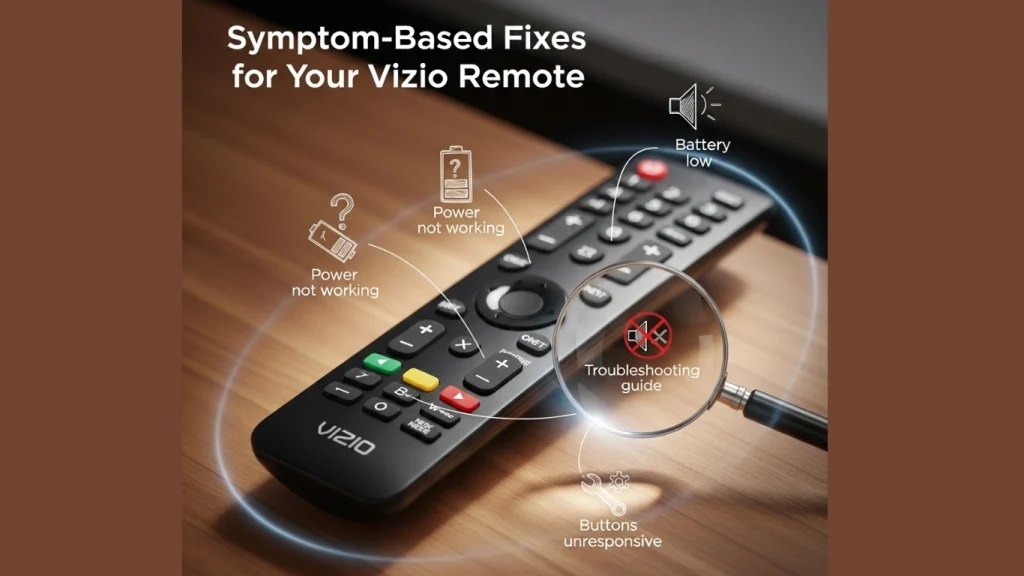
Use this quick mapping to jump to the right solution.
| Symptom | Likely cause | Best fix |
|---|---|---|
| No buttons respond | Dead batteries, stuck key, firmware hang | Fixes 1–5, 11 |
| Power works; others don’t | Stuck keys, CEC conflict | Fixes 9, 13 |
| Works up close only | Weak batteries, dirty sensor, and interference | Fixes 1, 3, 7, 8 |
| Random actions | Debris under keys, IR interference | Fixes 7, 9 |
| App works, remote doesn’t | IR sensor or remote hardware | Fixes 6, 15, 27 |
| New batteries didn’t help | Corrosion, polarity, and firmware hang | Fixes 2, 4, 5, 11 |
| LED flashes, but no response | TV IR sensor, CEC issue | Fixes 12, 13, 16, 27 |
Use your phone while the Vizio remote control is not working.
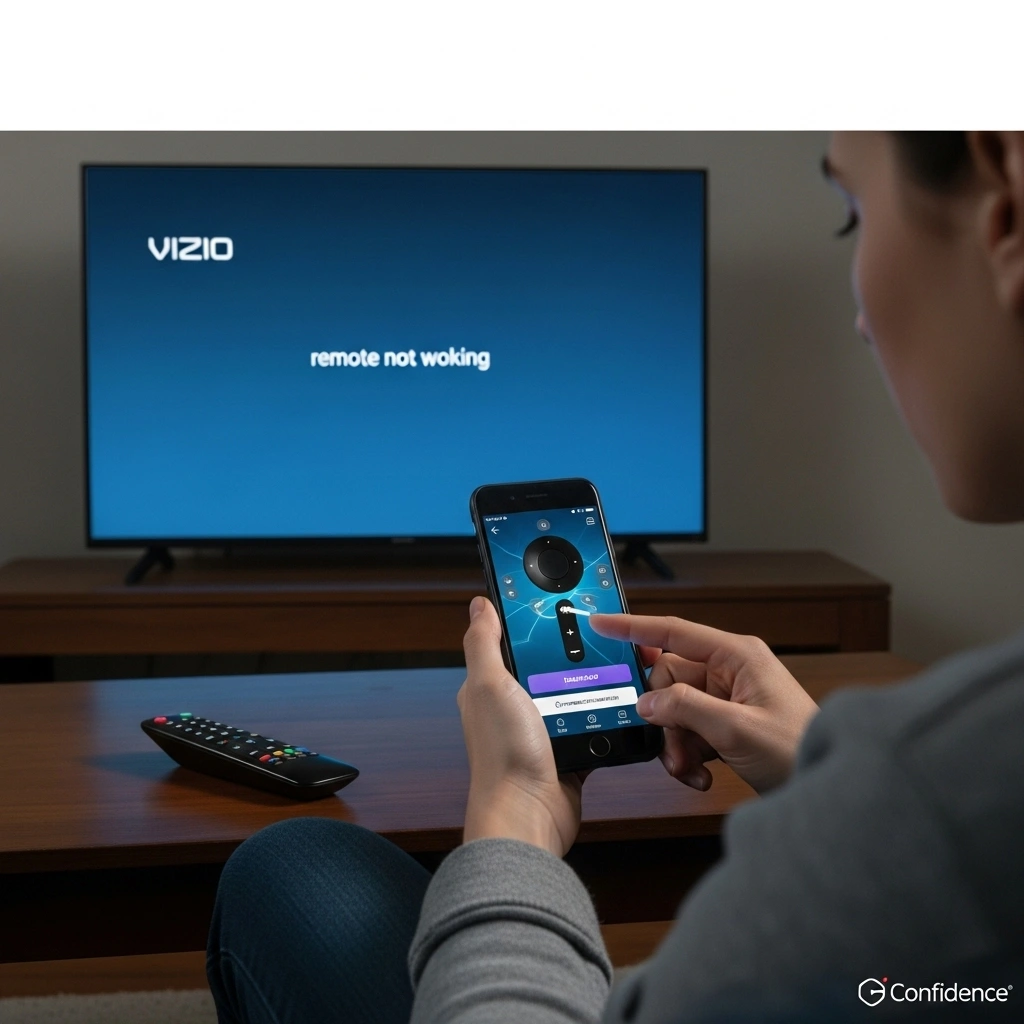
Control your TV with the SmartCast app
- Download the SmartCast Mobile app on iOS/Android.
- Connect your phone to the same Wi‑Fi network as the TV.
- Pair and use it to navigate menus, switch inputs, and even run firmware updates—an ideal workaround when the Vizio remote control is not working and delays your fix.
Network tips for Vizio remote control not working + SmartCast
- Ensure the TV and phone are on the same SSID/band.
- Prefer 2.4 GHz for range; reboot router if discovery fails.
- Disable VPN on the phone during pairing.
Prevent the Vizio remote control from not working in the future
- Swap batteries proactively every 6–12 months.
- Keep the TV’s IR window clear; avoid placing soundbars directly in front.
- Dust the remote and TV sensor monthly.
- Avoid direct sunlight on the TV bezel to reduce IR noise.
- Update firmware regularly to avoid software-related Vizio remote control not working.
- Use quality batteries; avoid mixing old and new cells.
- Store remotes away from liquids and extreme heat.
When to replace the remote or repair the TV
- Replace the remote if the IR test shows no light, keys remain unresponsive after cleaning, or the board shows corrosion/physical damage.
- Consider TV service if the remote passes the IR test but the TV never responds, even after firmware updates and CEC checks—this is the hallmark of TV-side failures behind persistent Vizio remote control not working.
Trusted resources
- Official troubleshooting and model-specific steps: VIZIO Support — Remote Control Does Not Work
This external resource complements the guidance here and can help confirm model-specific pairing instructions and procedures for Vizio remote control not working scenarios.
FAQs
Why is my Vizio remote control not working after changing batteries?
Polarity errors, corroded contacts, or a firmware hang are common. Clean contacts, re-seat batteries, and perform a full power cycle.
How do I know if the Vizio remote control is not working, is the remote or the TV?
Do the IR camera test. If the remote flashes on camera but the TV doesn’t respond, focus on the TV: sensor cleaning, CEC isolation, and firmware updates.
Can the SmartCast app help when the Vizio remote control is not working?
Yes. It can fully control most models and lets you update firmware—perfect while you diagnose the physical remote.
What if only the power button works, but not the volume or input?
Suspect stuck keys, CEC conflicts, or partial pairing on Bluetooth models. Clean the keypad, toggle CEC, and re-pair the remote.
When should I factory reset the TV?
After you’ve tried batteries, cleaning, power cycles, pairing, and firmware updates. Back up settings if possible—use only as a last resort.
Conclusion
Whether your Vizio remote control is not working stems from dead batteries, blocked IR, pairing glitches, firmware hiccups, or true hardware failure, the step-by-step plan above will isolate the cause and resolve it efficiently. Start with the quick wins, escalate through resets and diagnostics, leverage the SmartCast app as needed, and don’t hesitate to replace the remote or contact VIZIO support if testing points to hardware. With these 27 proven fixes, you’ll get back to effortless control—and an uninterrupted watch list—fast.
Learn More Info: confidence it